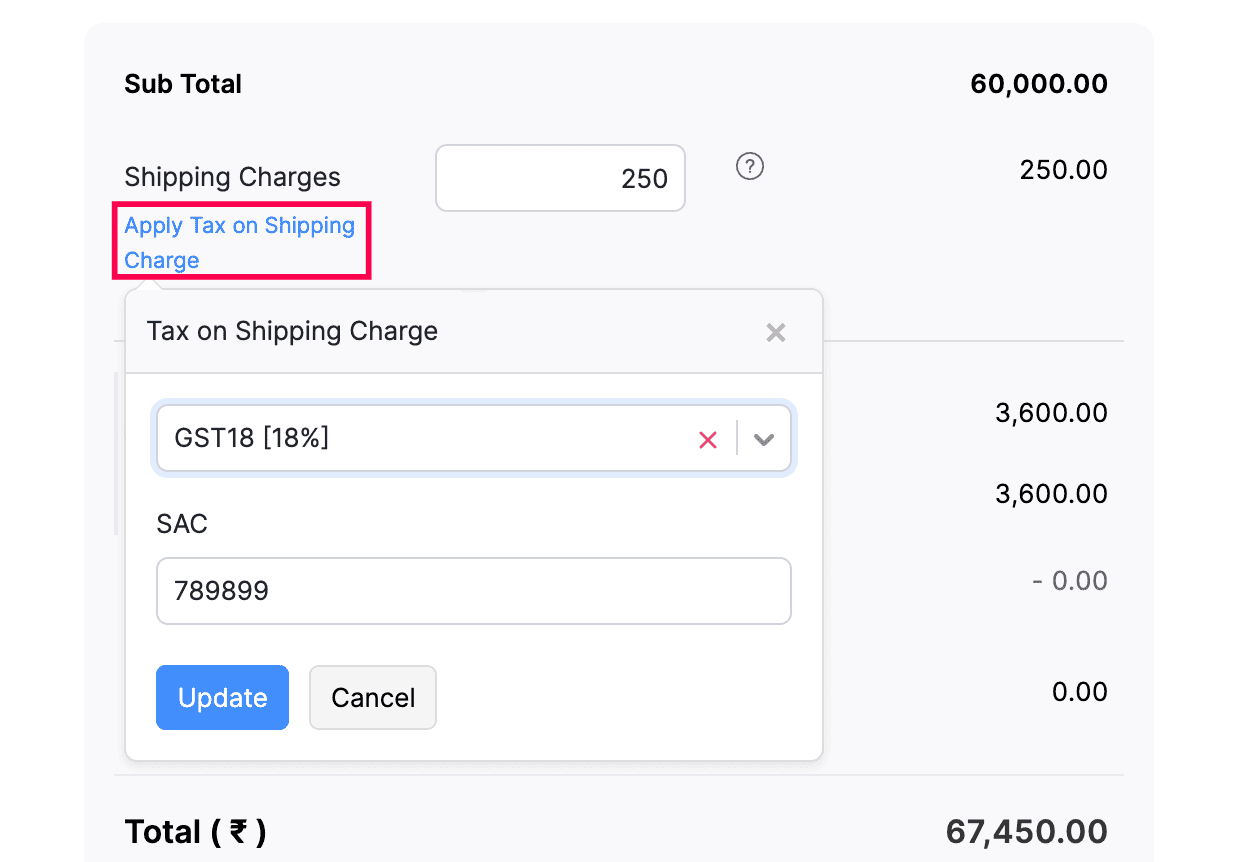How do I add shipping charges to my invoices under GST?
To add shipping charges to your invoice, you will need to enable the Shipping Charges field.
Here’s how you enable it:
- Go to Settings in the top right corner of the page.
- Select General under Preferences.
- Scroll down and mark the box next to Shipping Charges.
- Enter the SAC (Services Accounting Code) in the Default Shipping Charge SAC field. This SAC will be auto-populated in the transaction when tax is applied to Shipping Charges.
- Click Save.
Now, after enabling the fields, you will be able to view them in the invoices you create or edit.
To add shipping charges to your invoices:
- Go to Sales on the left sidebar and select Invoices.
- Click + New in the top right corner to create a new invoice or click Edit to edit an existing invoice.
- On this page, specify the shipping charges in the Shipping Charges field.
- To apply tax to the shipping charges, click Apply Tax on Shipping Charge.
- Select the Tax Rate and click Update.
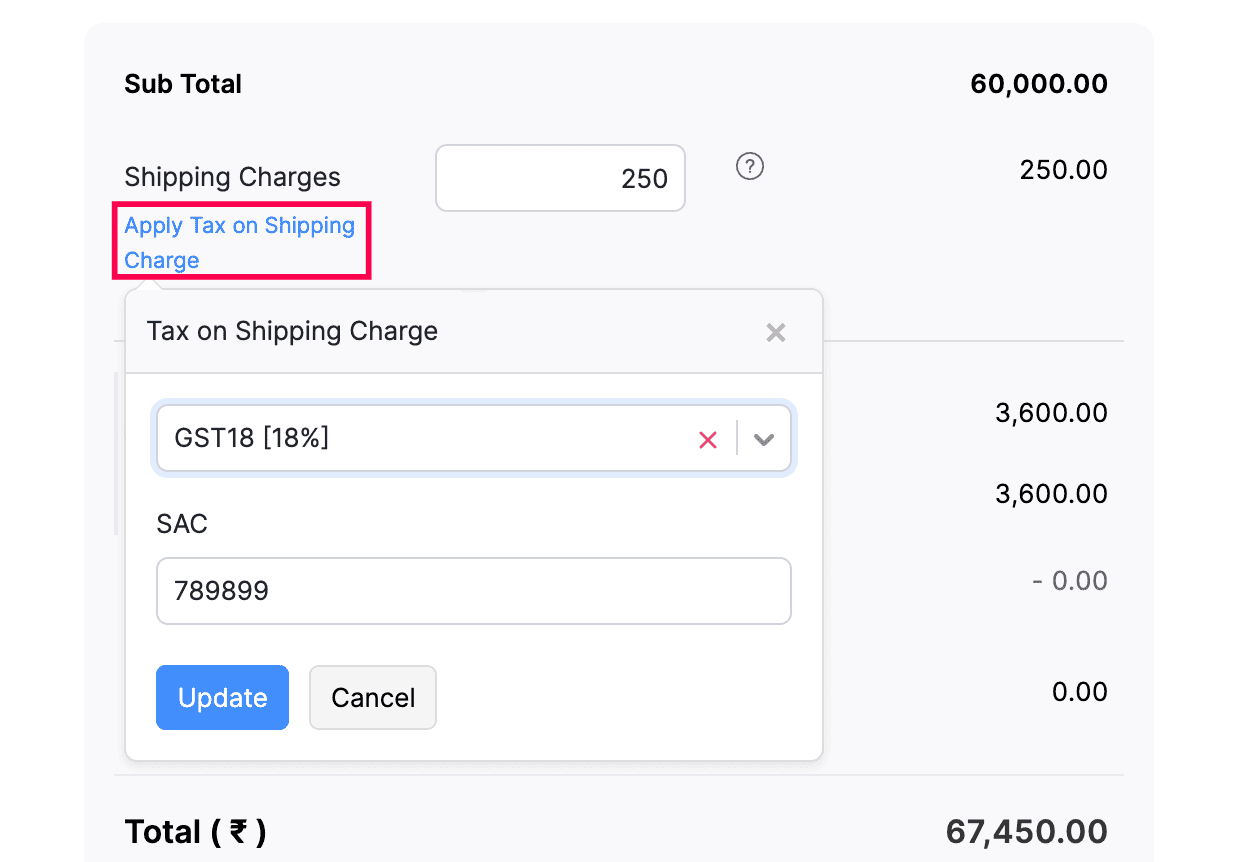
- Enter other necessary details for the invoice and click Save to update your preferences.
Notes: The Shipping Charges SAC can be updated manually when creating or editing the invoice.