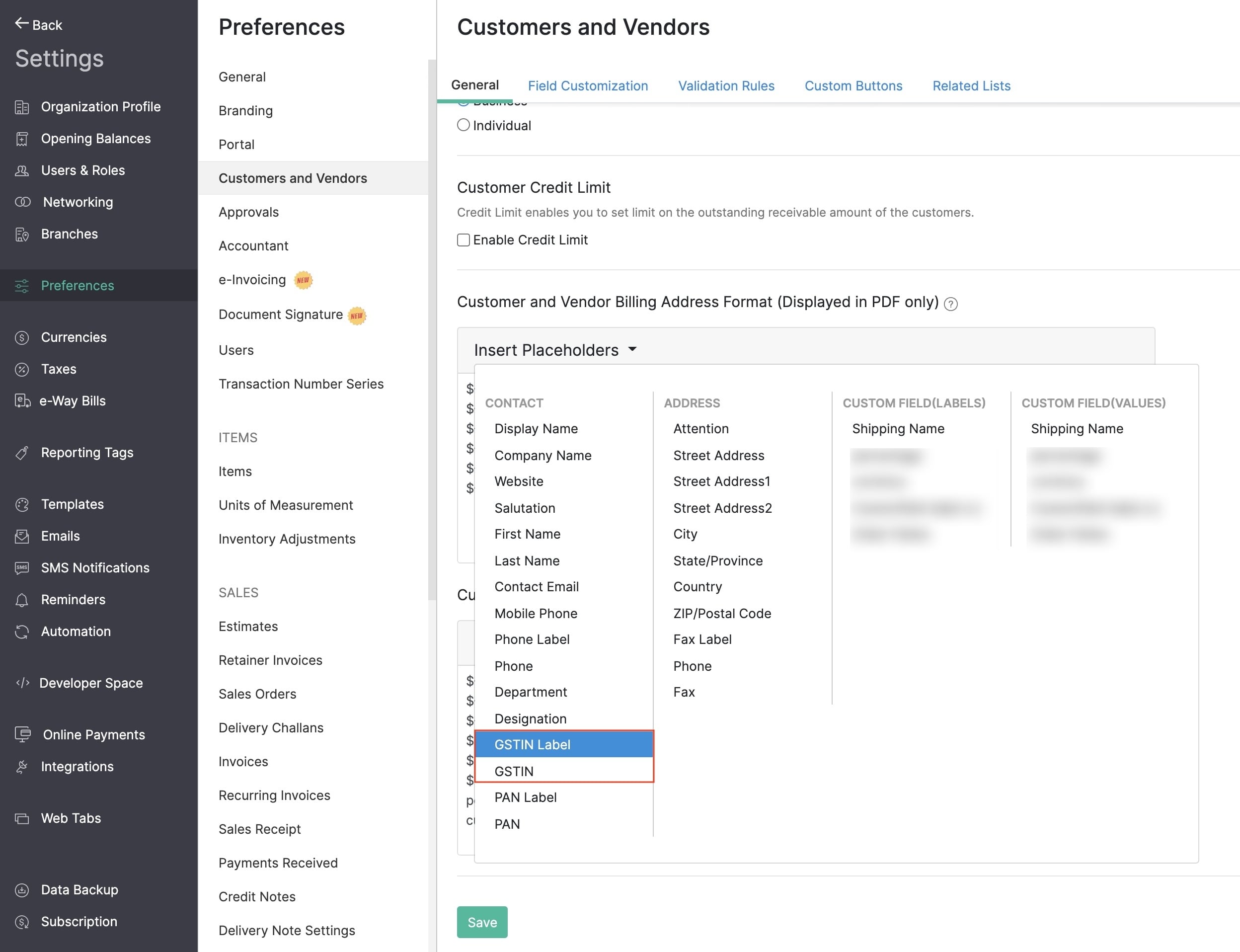How do I display my vendor/customer’s GSTIN in their transaction?
To display your vendor/customer’s GSTIN:
- Click the Gear icon and select Preferences.
- Select Customers and Vendors tab.
- Click the Insert Placeholders dropdown under Customer Billing Address Format or Customer Shipping Address Format.
- Select GSTIN to insert it to the respective address format.
- Click Save.
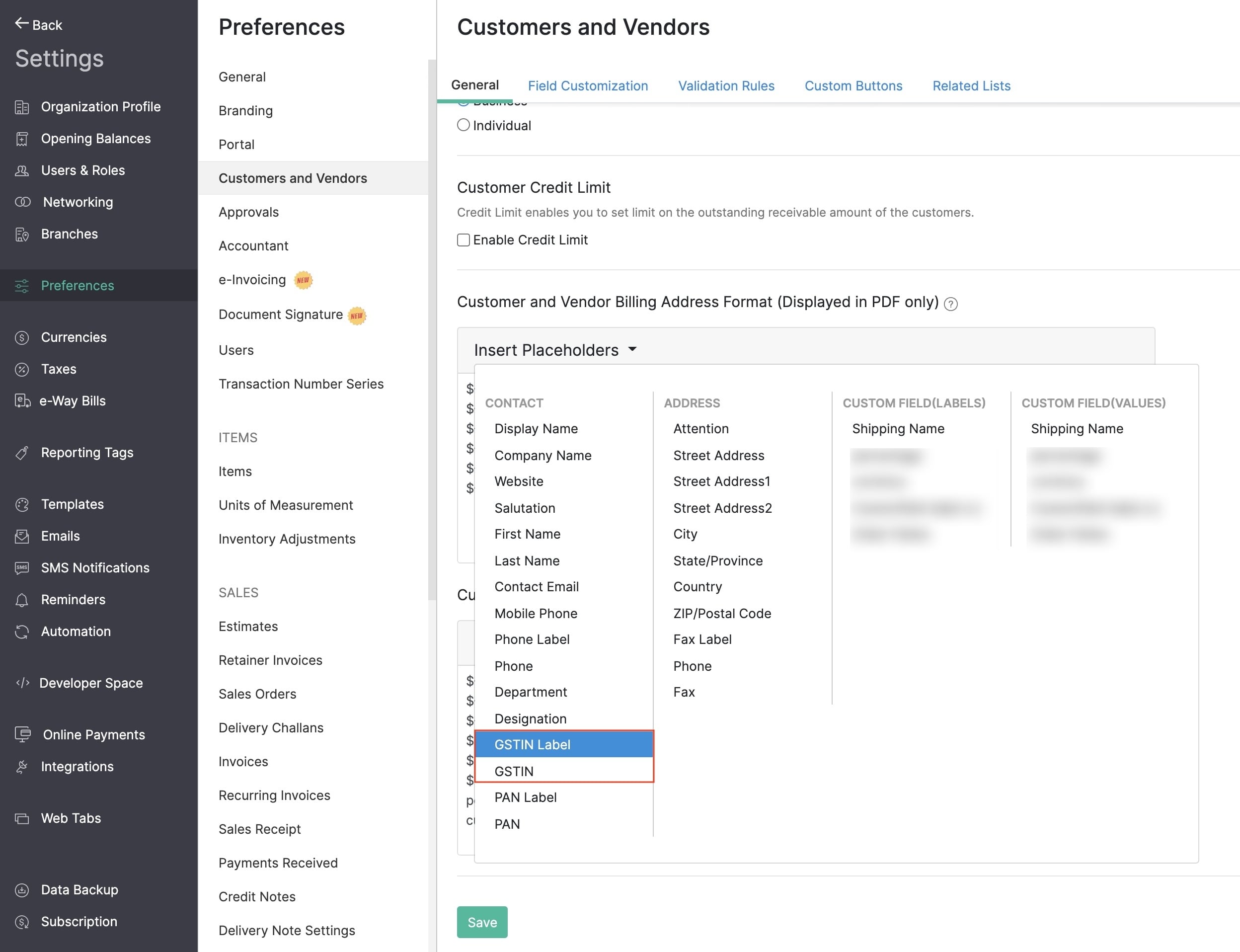
Note: The GSTIN will be displayed only in the transaction PDFs along with the billing or shipping address.