
You can merge a customer with a customer and a vendor with a vendor. The process to merge either customers or vendors are the same.
Note: Customers/Vendors that contain the same currency can only be merged.
Transactions associated with the customer/vendor, once merged, will be listed under the master customer/vendor’s transactions.
To merge two customers/vendors:
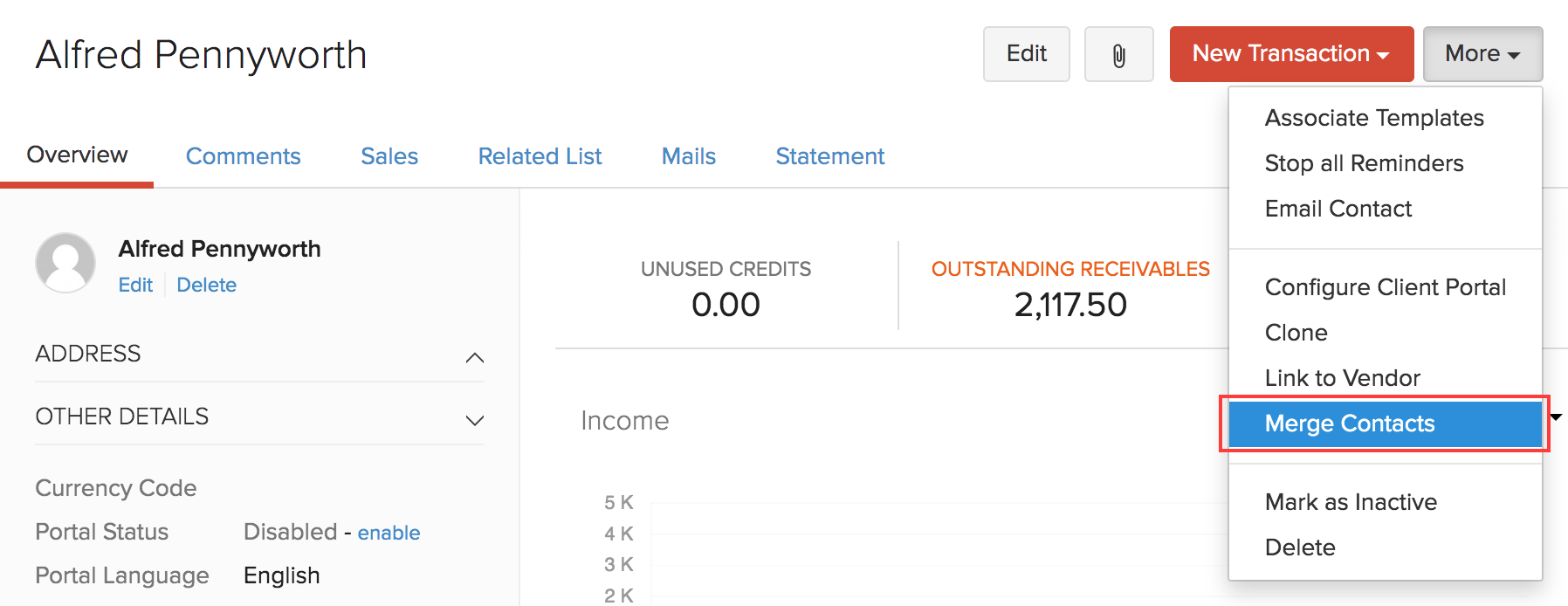
If you would like to merge more than two customers/vendors, go to the Customers or the Vendors module and select customers/vendors you would like to merge. Click More > Merge and follow the steps mentioned above.
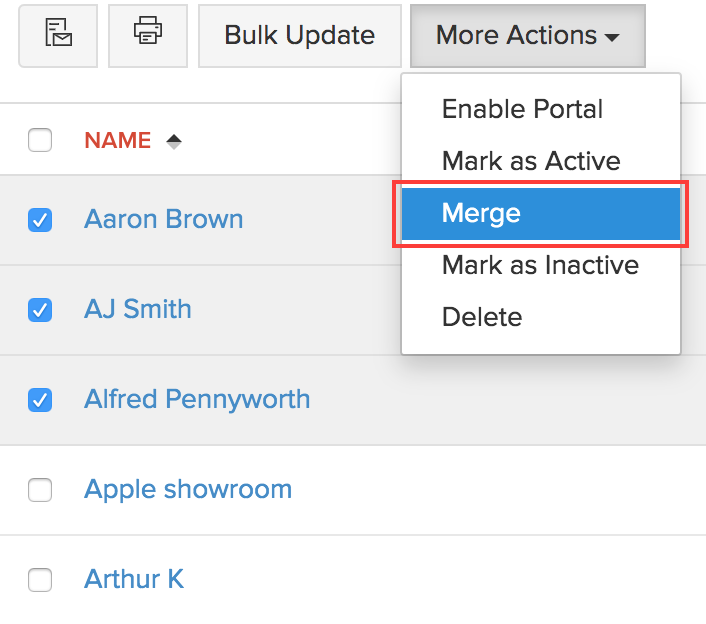
The master customer/vendor will retain all the transactions of the merged customers/vendors and the merged customers/vendors will be marked as inactive. You can mark the customers/vendors active again but this will not transfer the transactions back to the merged customer/vendor.
Insight: You cannot merge a customer to a vendor. But in case, a person is both a customer and a vendor, you can link them. Select the customer/vendor you want to link > More > Link to customer/vendor. Linking customers to vendors will treat them as two different customers/vendors and will not merge their transactions. Learn More.
Books
Simplify accounting
and GST filing.