Zoho Expense - HSBC Integration
Until now, the Finance team members of our customers were only able to mark a report as reimbursed and take up the reimbursement outside Zoho Expense. Now, they can reimburse employee expense reports right from the interface of Zoho Expense, using the HSBC integration.
Note: Reimbursements via HSBC can be done only in the India edition of Zoho Expense.
Enable the Integration
- Click Admin View.
- Go to Settings on the left sidebar.
(OR)
Click the Gear icon in the top right corner.
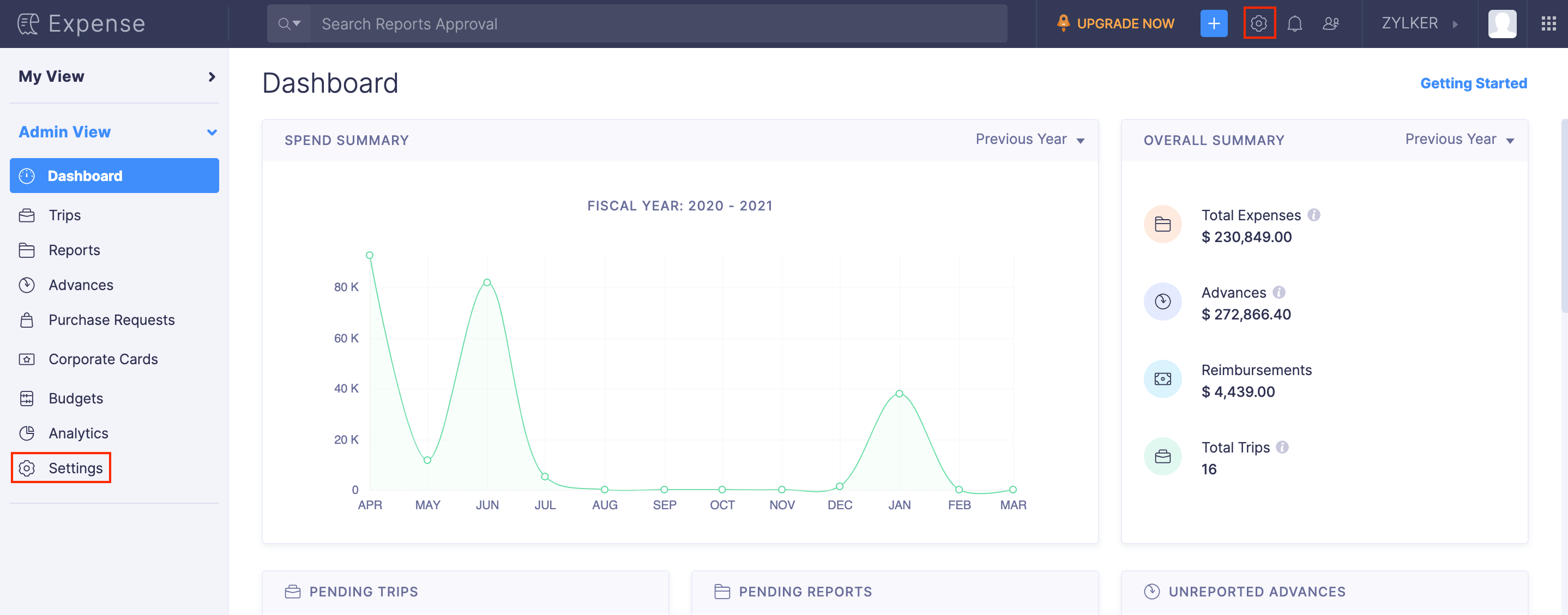
- Click Online Reimbursements under Integrations.
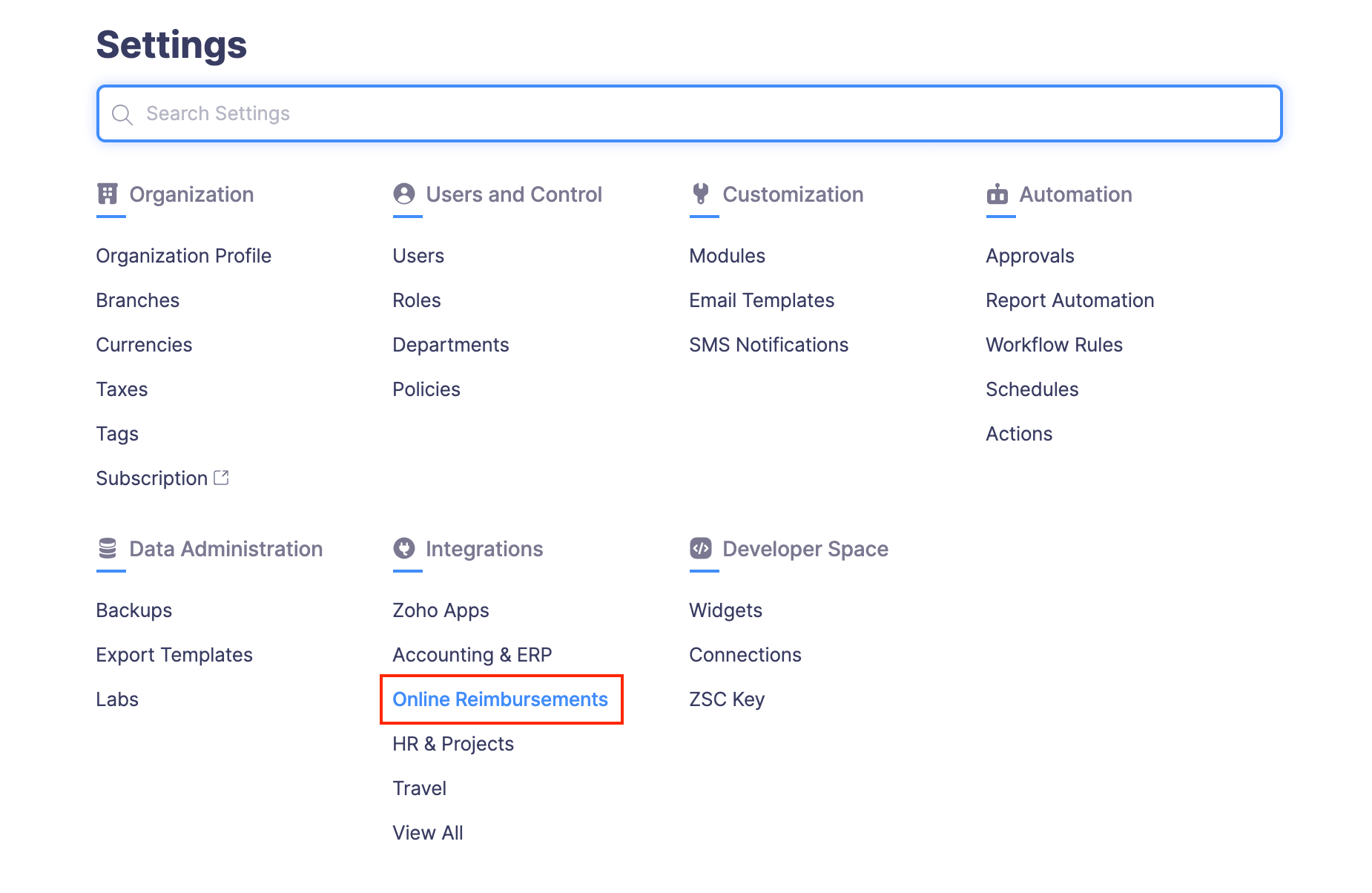
- Click the HSBC card.
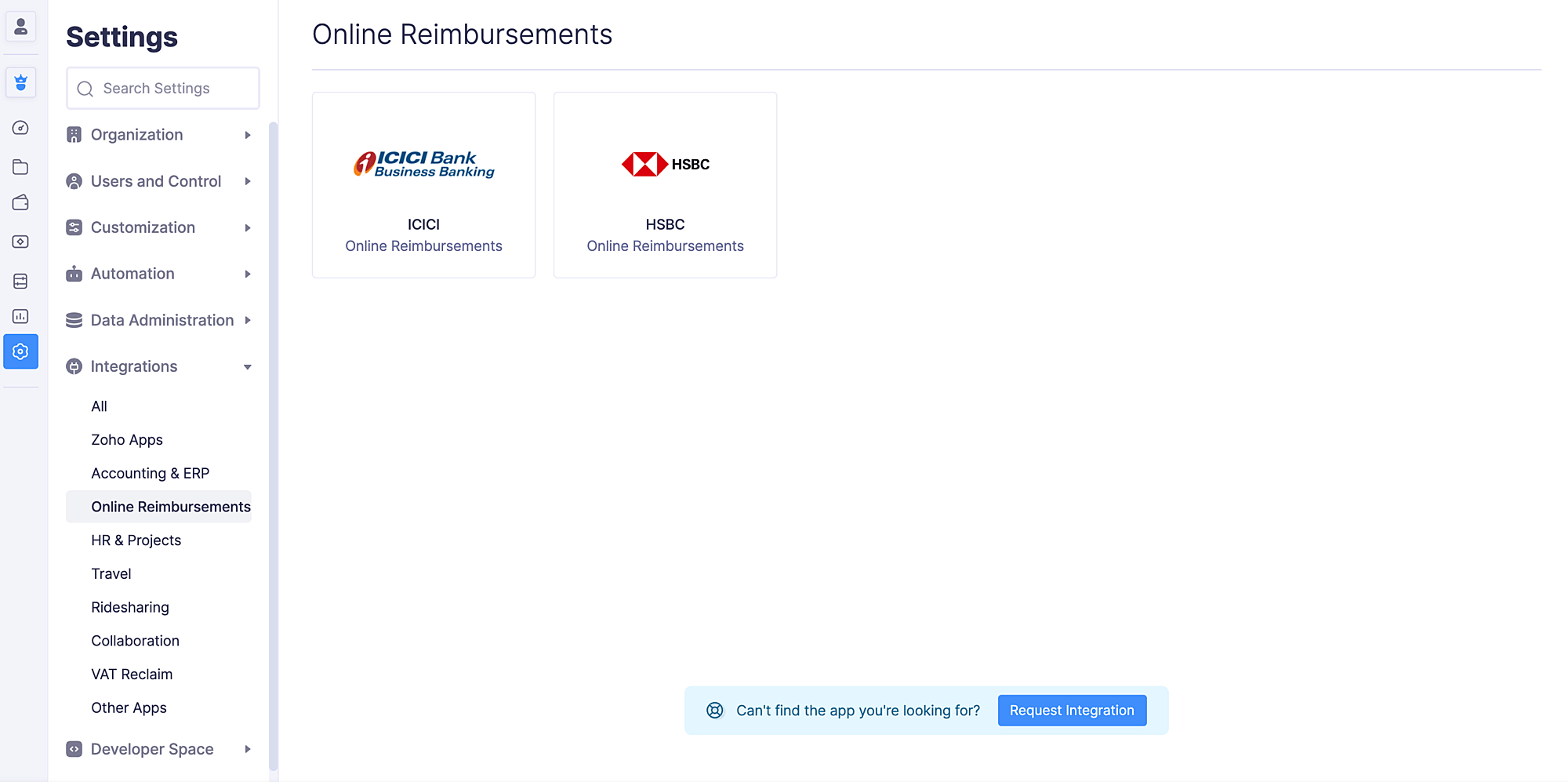
- Click Enable Integration.
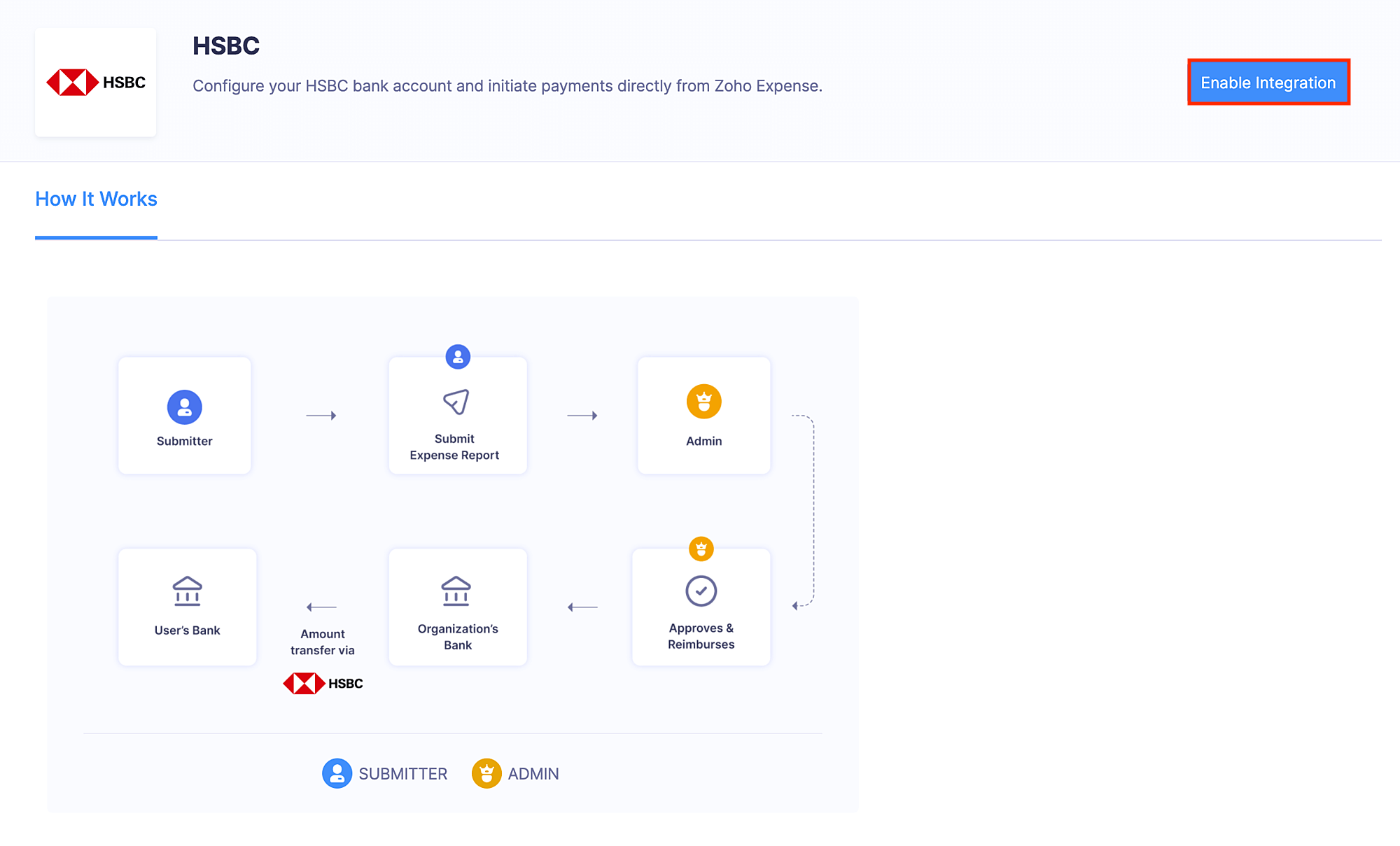
- If you had already received the credentials for the integration from HSBC, click Yes.
- If you don’t have the necessary credentials to integrate Zoho Expense with HSBC, click No and select Open HSBC Contact Form.
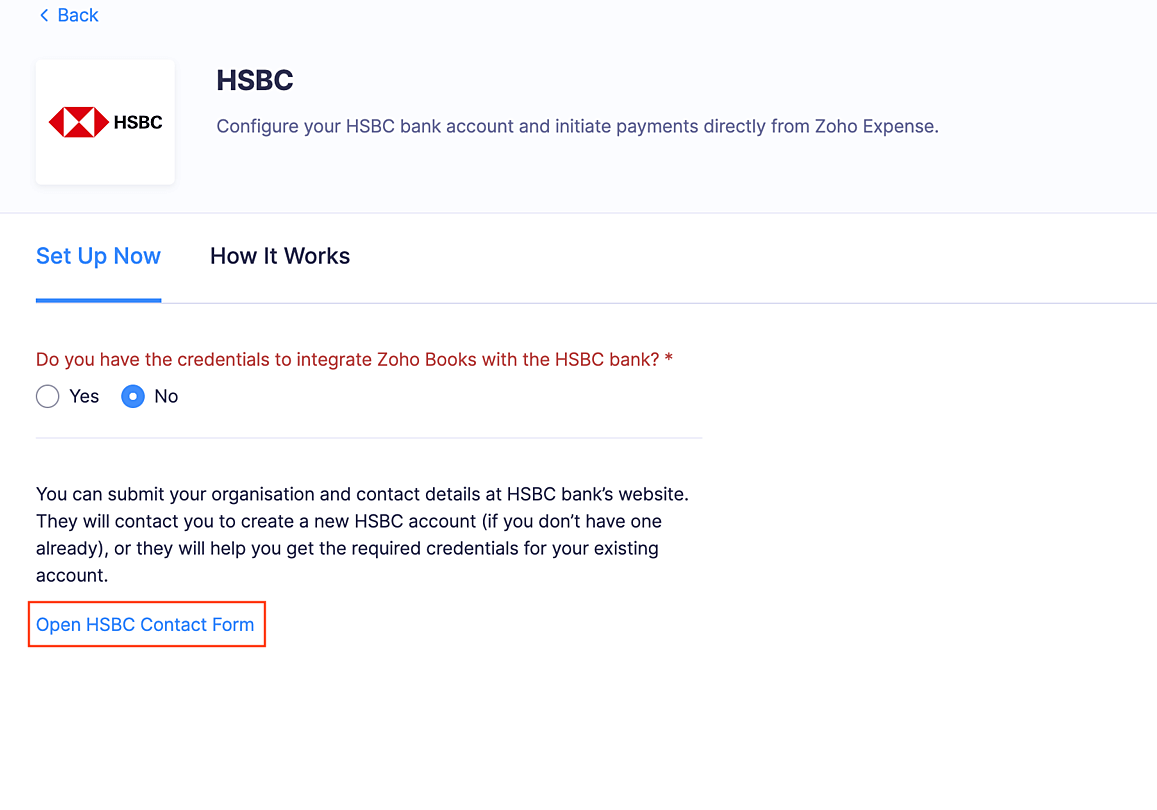
- In the form that opens, you can provide your organisation and contact details. A relationship manager will get in touch with you to help you create a new HSBC corporate account and provide the credentials required for the integration. If you already have a HSBC account, they will help you receive the credentials required for the integration.
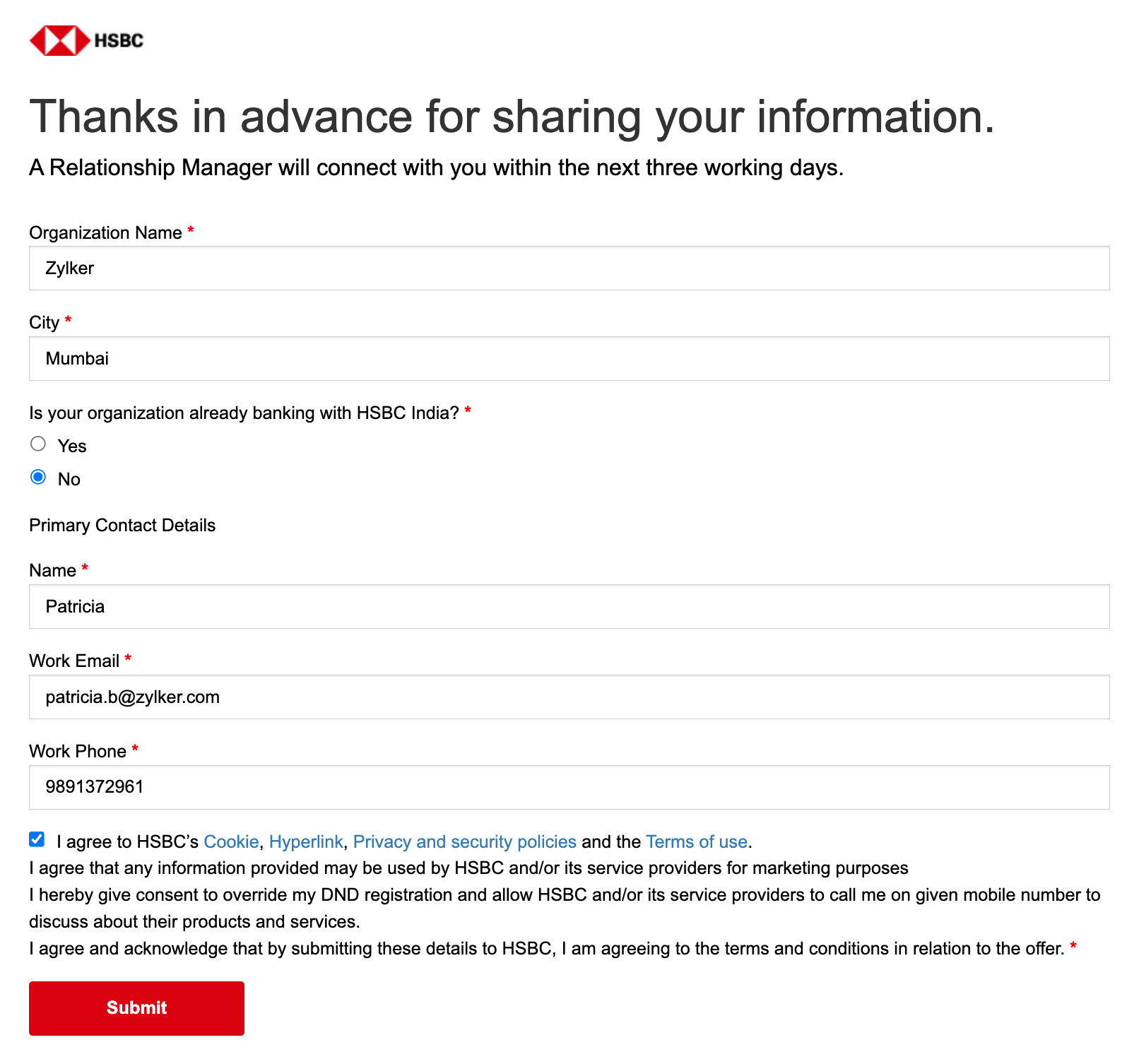
- Once you receive the credentials to integrate with HSBC, you can fill them in the HSBC integration details page after clicking Yes.
- Enter the Profile ID, Client ID, Client Secret, the HSBC bank account from which the reimbursements must be initiated, HSBC Public Key, which would be shared as a file with you to your email address, and a Secret PIN which will help you initiate reimbursements from Zoho Expense.
- Click Save.
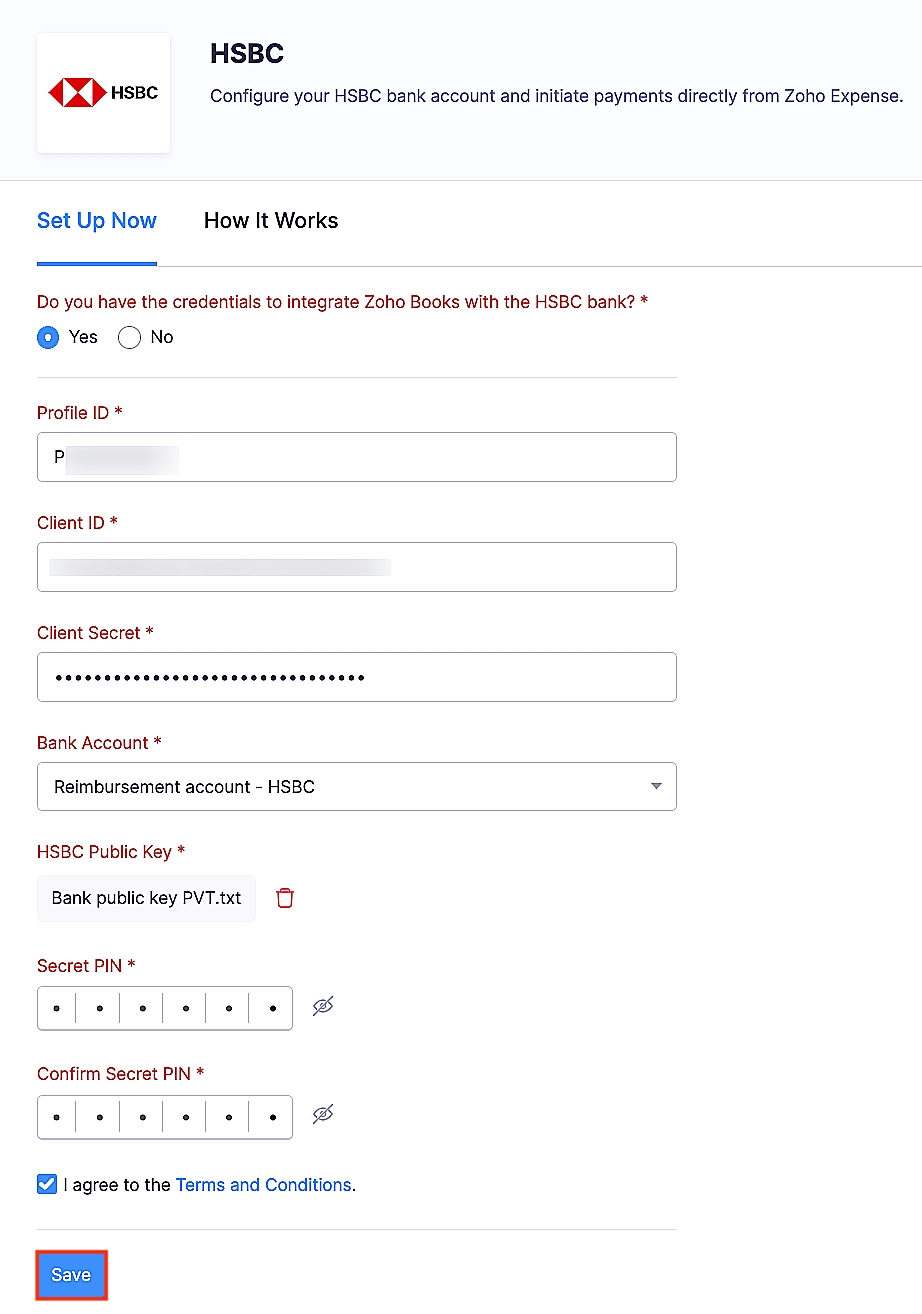
Note: Reimbursers who aren’t admins can also set up the HSBC corporate account.
Add Employees’ Bank Accounts
Once the admin has enabled the integration, the employees can add their bank accounts. Here’s how:
- Go to My View.
- Click My Settings on the left sidebar.
- Select Add Bank Account.
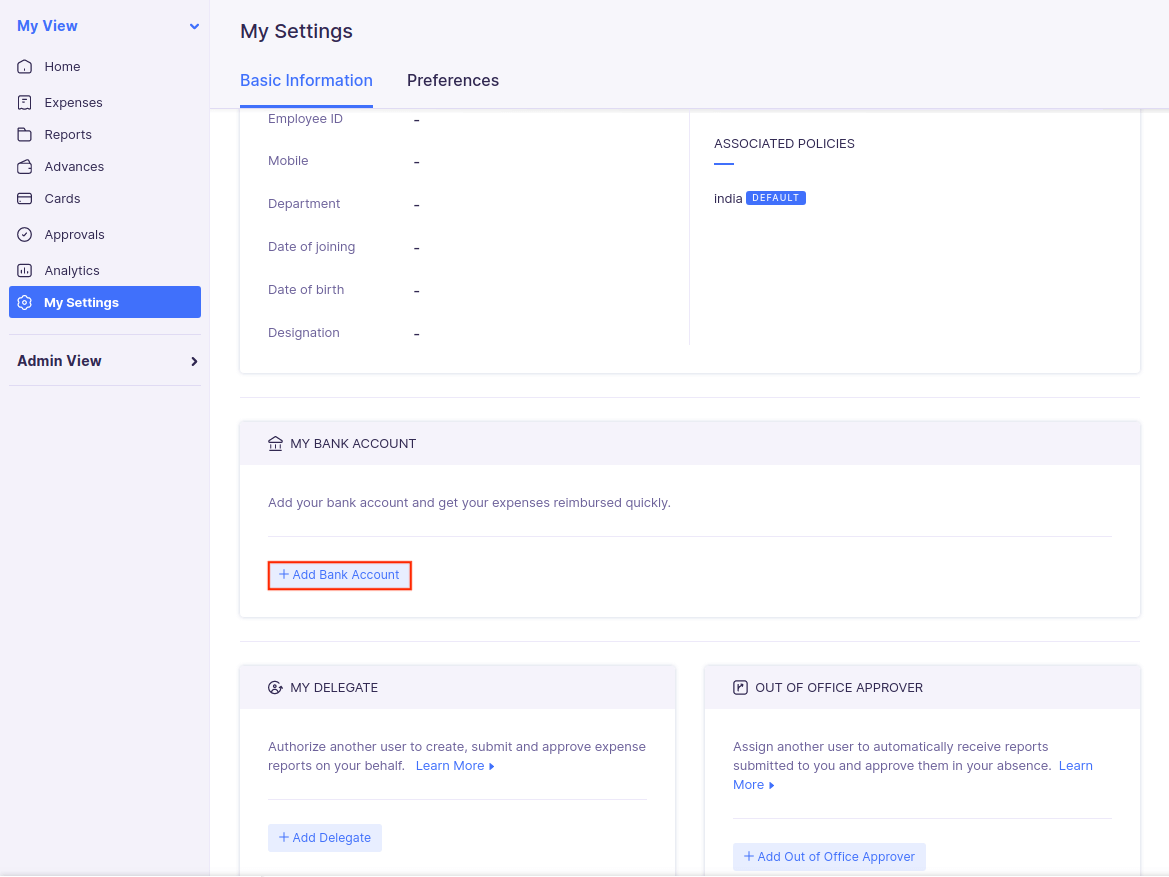
- Enter your bank details and click Save. The bank account will be added and the employee will receive reimbursements to this account.
Reimburse Your Employees From Zoho Expense
After enabling the integration and adding the bank accounts, admins and the users with reimbursement permissions will be able to reimburse the approved reports via HSBC.
Disable the Integration
If you want to stop making payments through your HSBC corporate account or you want to change your account details, you can disable the integration. Here’s how:
- Click Admin View.
- Go to Settings on the left sidebar.
(OR)
Click the Gear icon in the top right corner. - Click Online Reimbursements under Integrations.
- Click the HSBC card.
- Click Disable.

- In the popup that opens, click Disable again to confirm the action.
The integration will be disabled, and you can choose to set it up again, if required.