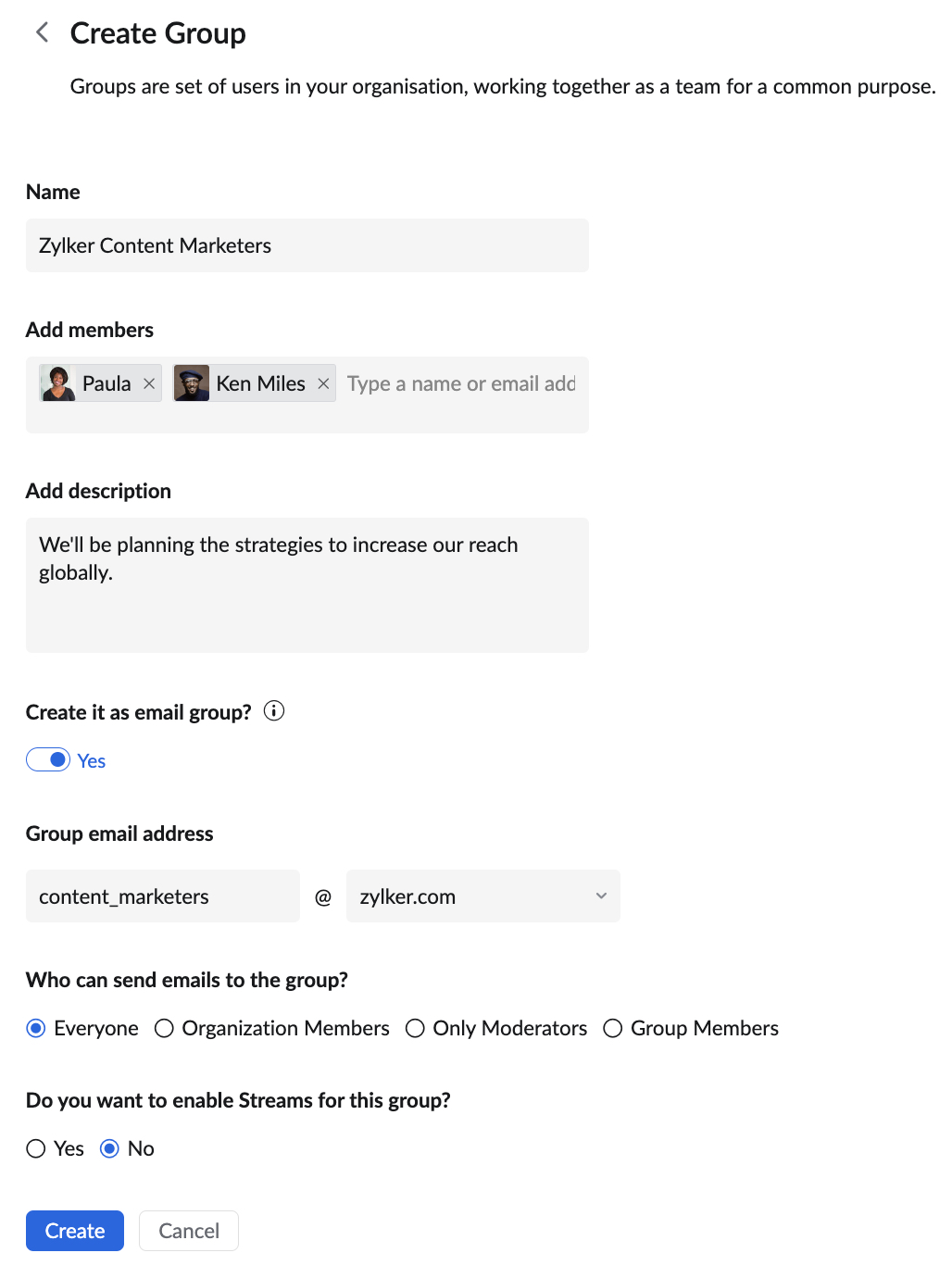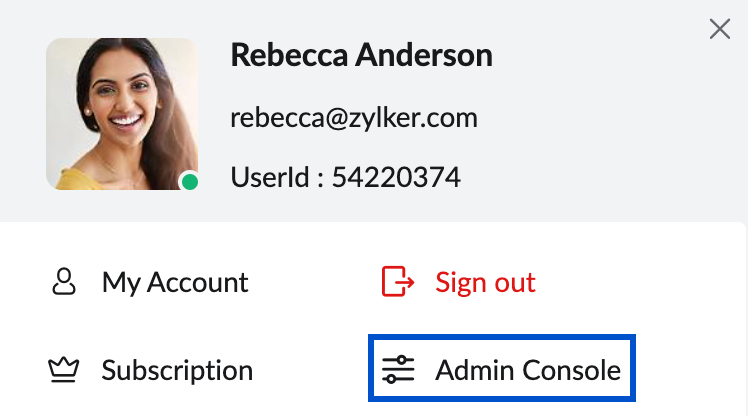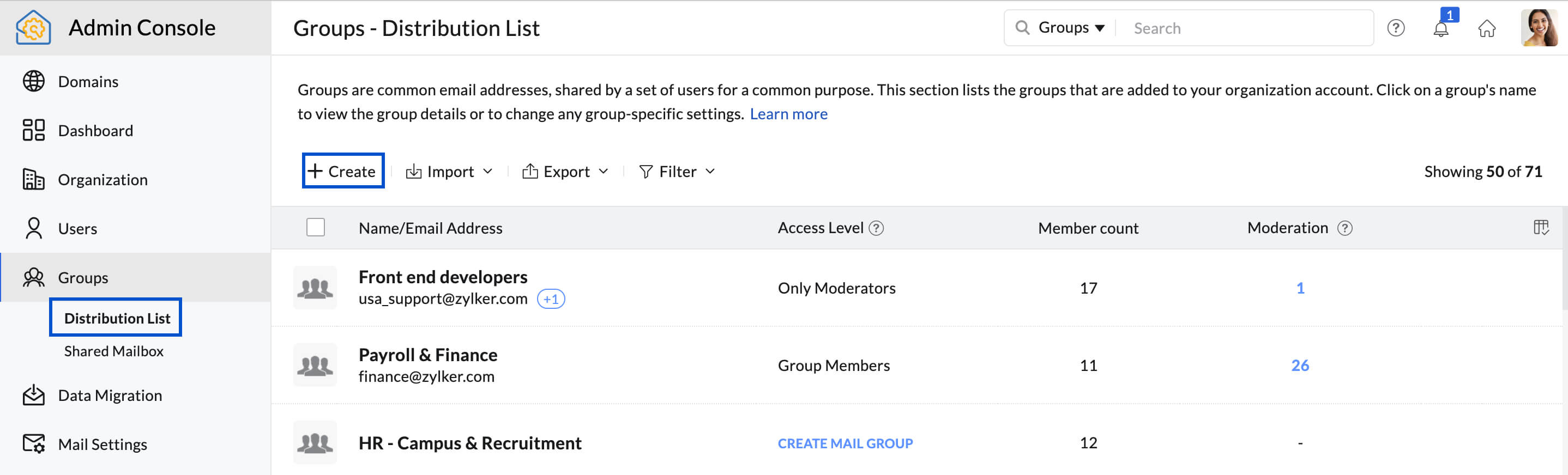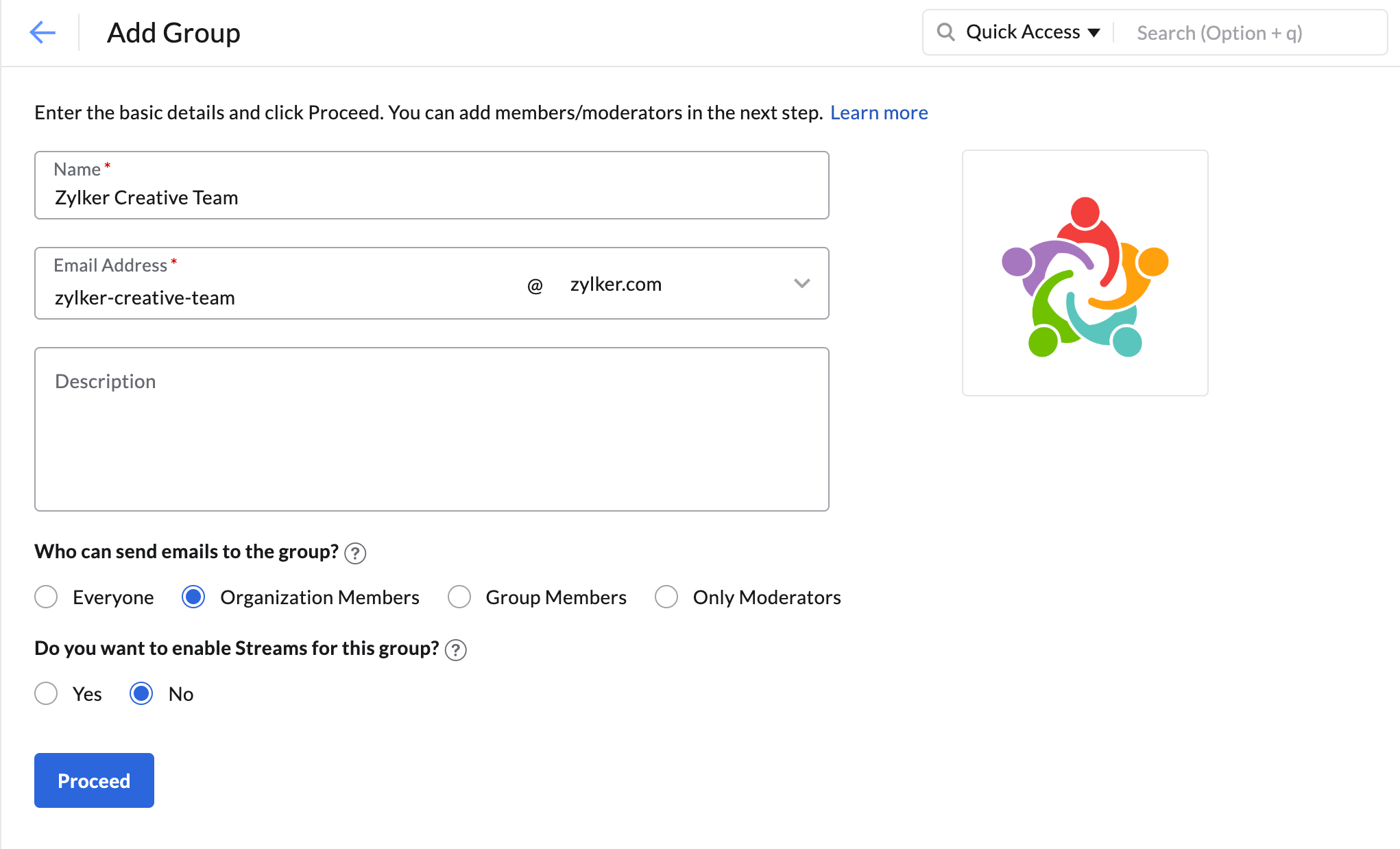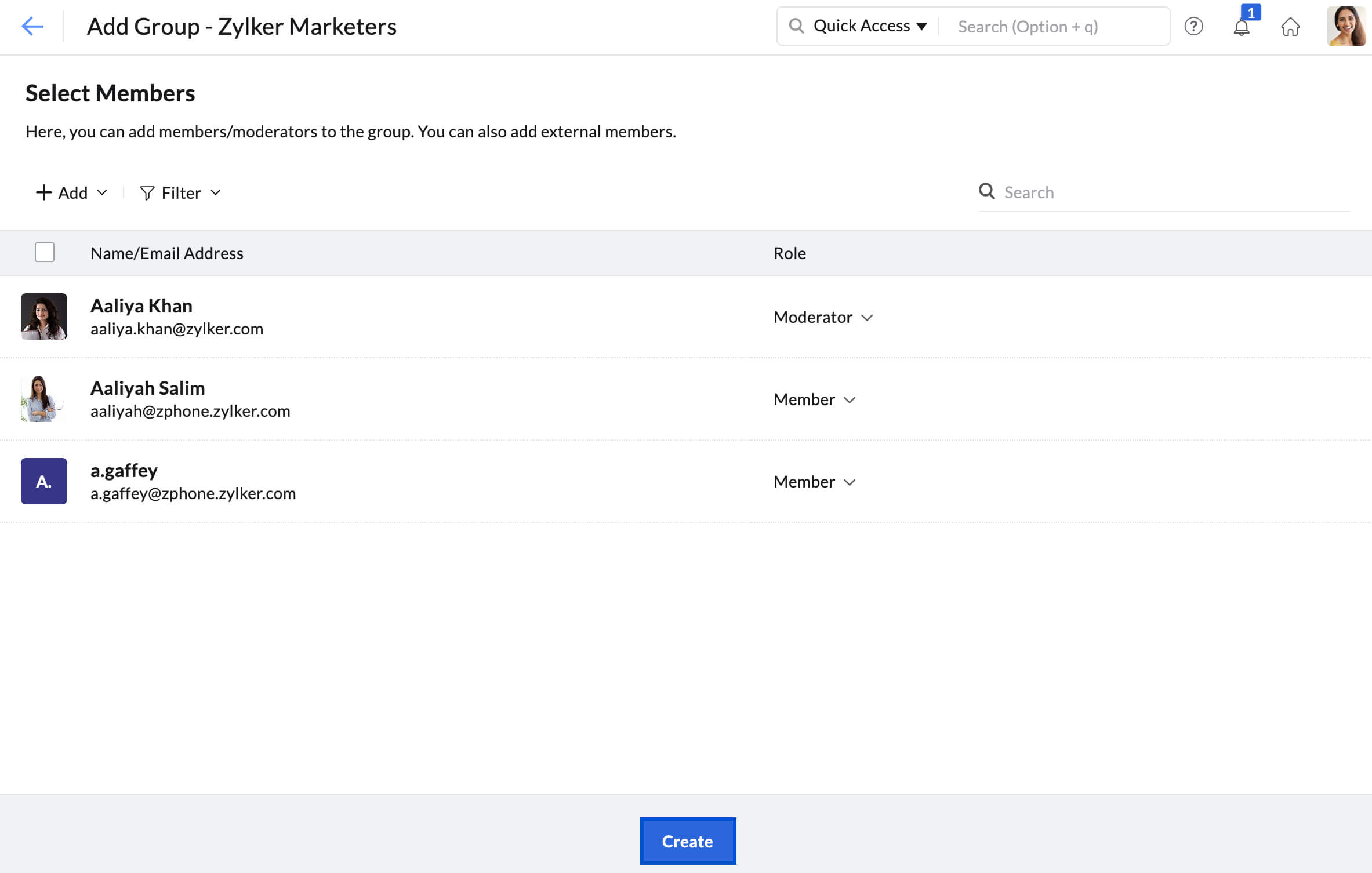Manage Multiple Calendars in Zoho Calendar
Zoho Calendar provides the option of adding and integrating various calendars under one platform. When you log in to Zoho Calendar, a primary calendar is set-up by default. The primary calendar is listed under My Calendars section. Apart from the primary calendar, you can also create other calendars, subscribe to group calendars and contacts' calendars, synchronize with calendars from other applications and subscribe to holiday calendars.
My Calendars
My Calendars in the left pane refers to your personal calendars. If you want to add a new calendar and manage your events, you can create a calendar under My Calendars. These calendars can be made public or you can share these calendars with a specific group or a person. Click here to learn more about creating and managing personal calendars.
Group Calendars
Group calendars can be created for a set of people in Zoho Calendar. All the members in the particular group calendar will be able to view events, add events and send invites to members in the group. You can either create a group calendar from the left pane or you can create a group in Zoho Mail for which a group calendar will be automatically created with the group members. While creating a group in Zoho Mail, there are two types of groups that you can opt for: Personal Groups and Organization Groups. You can also create a Group email address specific to a group and associate it with the group. Learn more
Personal Groups
Steps to Create a Personal Group
- Log in to Zoho Mail.
- Go to Settings > Groups
- Click on the + Add new group button on the top right.

- Provide the Group name, Member Email Addresses, Description and Group Image.
- Turn on the Create it as email group toggle switch to add an email address and associate it with the group.
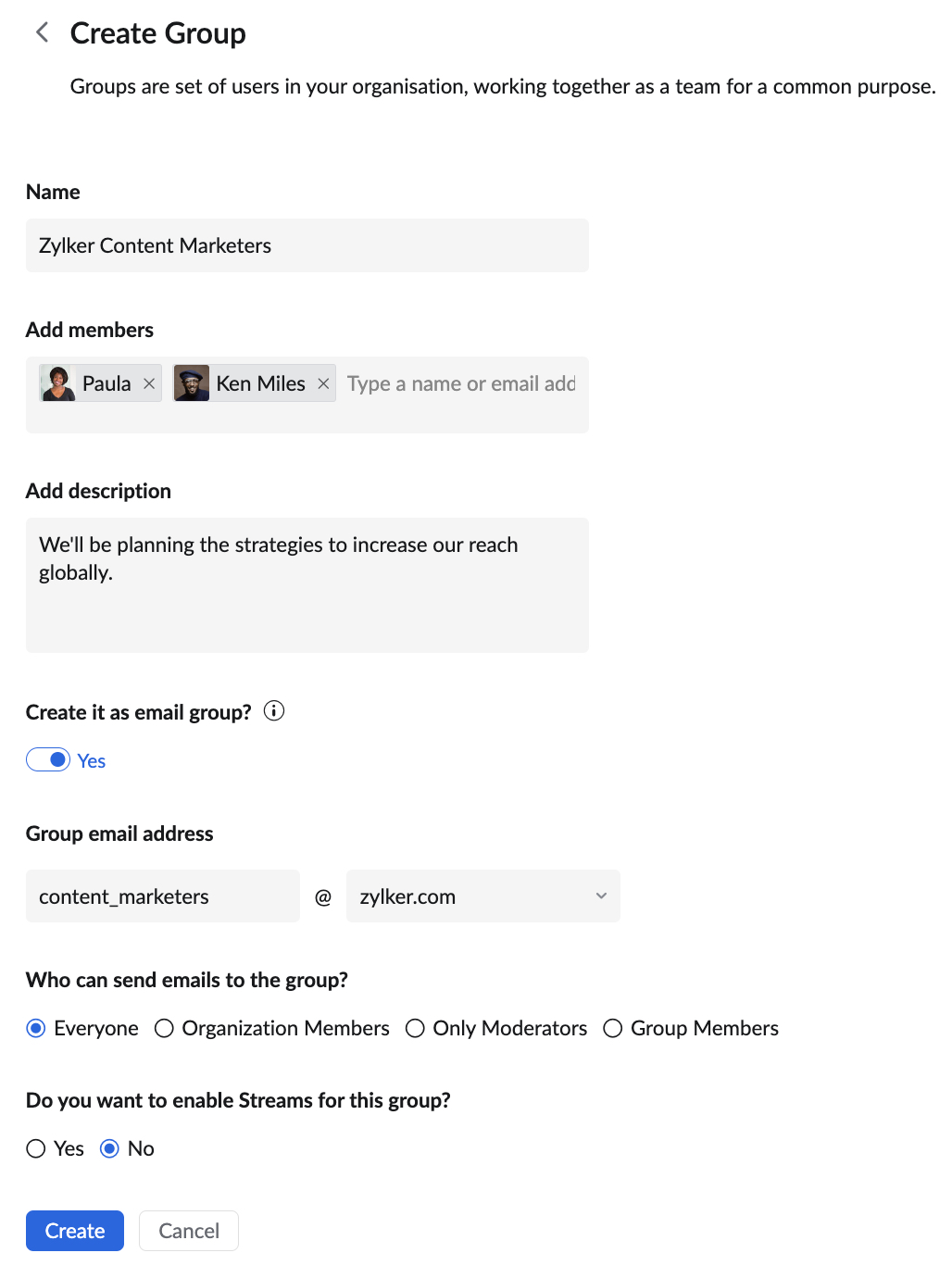
- Click on Create Group and your group will be created along with an associated email address.
Organization Groups
Organization groups belong to the organization/company that you are a part of. These groups are created for communication or to send announcements to the members in a particular department or organization. These groups can be created by the organization administrator only. Organization groups are available with and without email. You can choose the appropriate option while creating the group.
Steps to Create a Organization Group
- Log in to Zoho mail.
- Click your profile picture and go to Admin Console settings
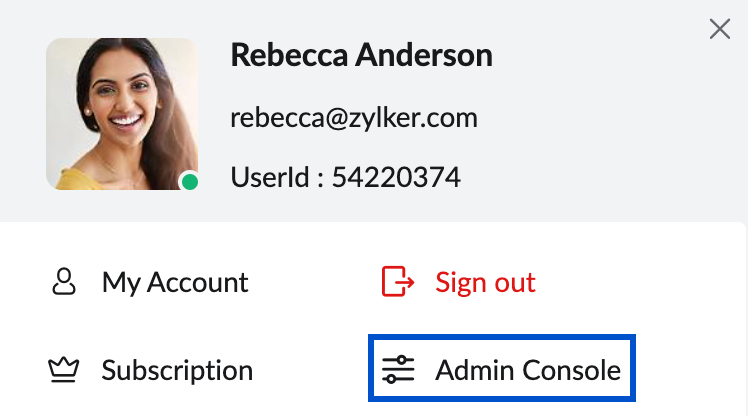
- Navigate to Groups > Distribution List from the left menu.
- Click +Create button on the top
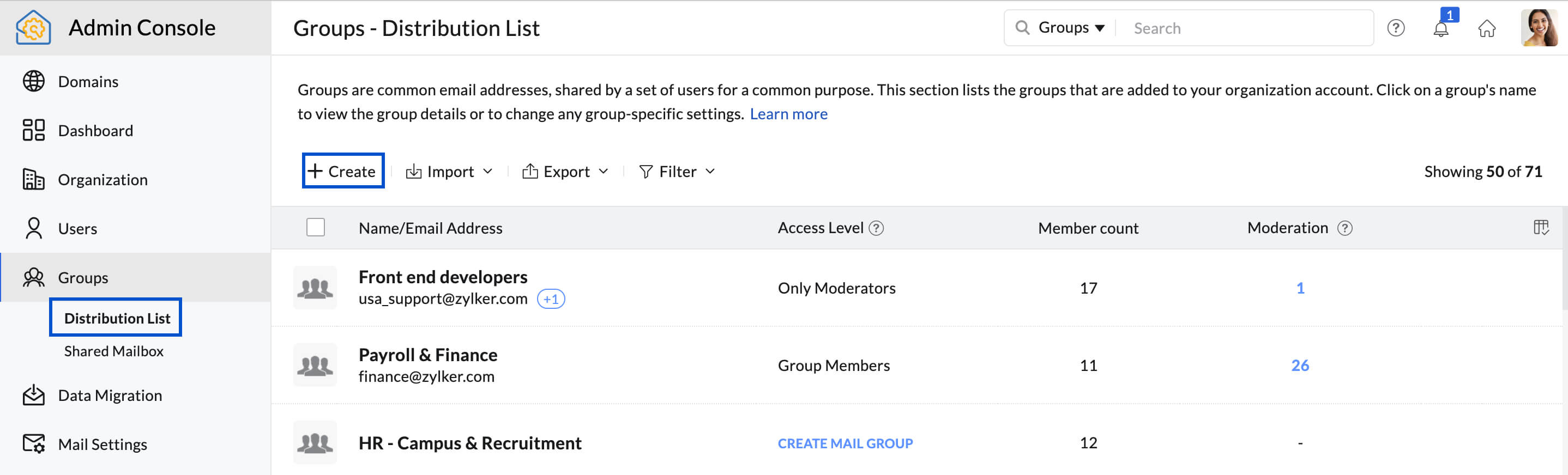
- Provide the Group name, Group email address, Group Description and upload Group Logo.
- Select Organization Members under the Who can send emails to the group? field.
- Select Yes/ No under the Do you want to enable Streams for this group? field. If you choose Yes the group will be added to Streams in Zoho Mail.
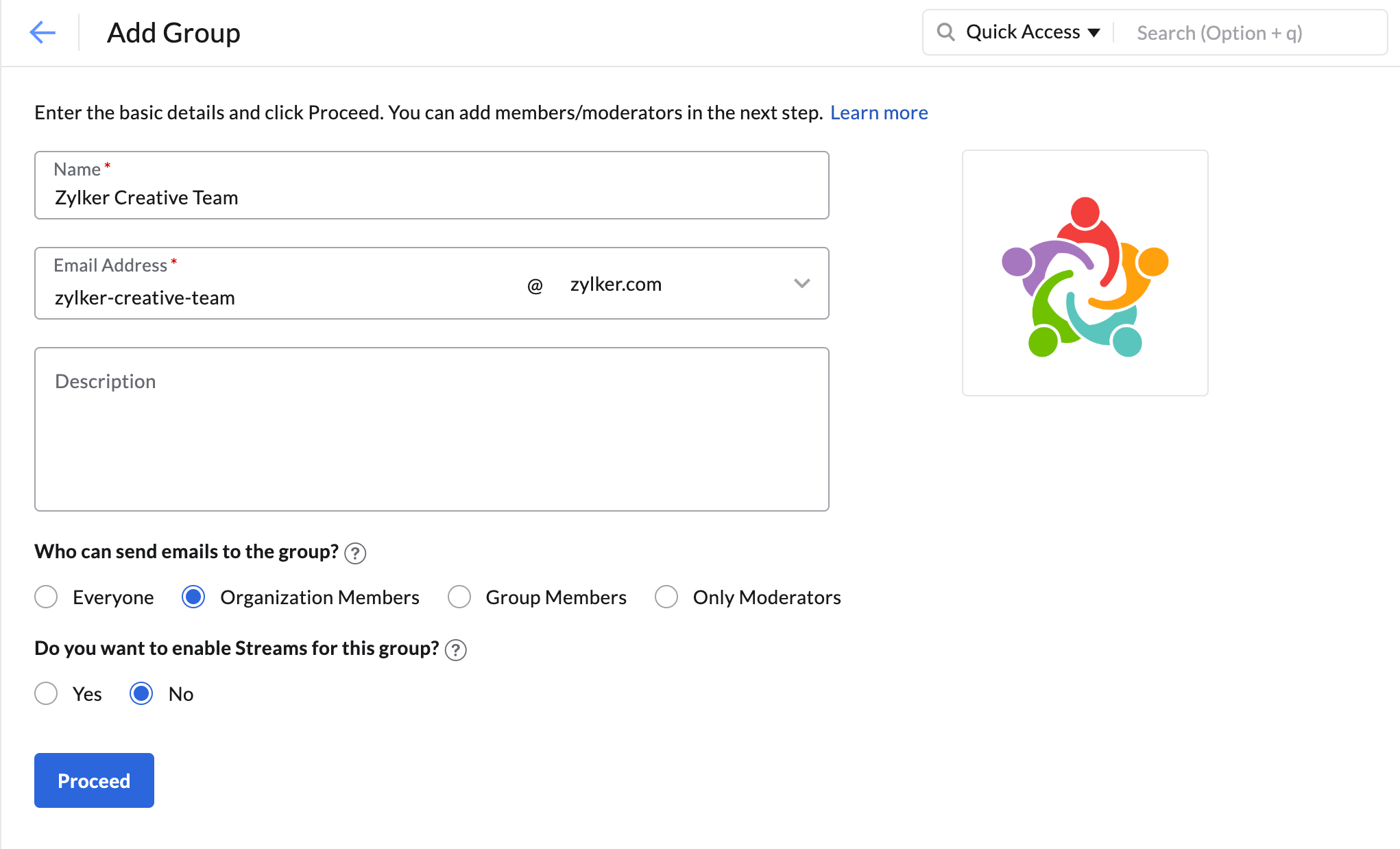
- Click Proceed.
- You can add members to the group and click Create.
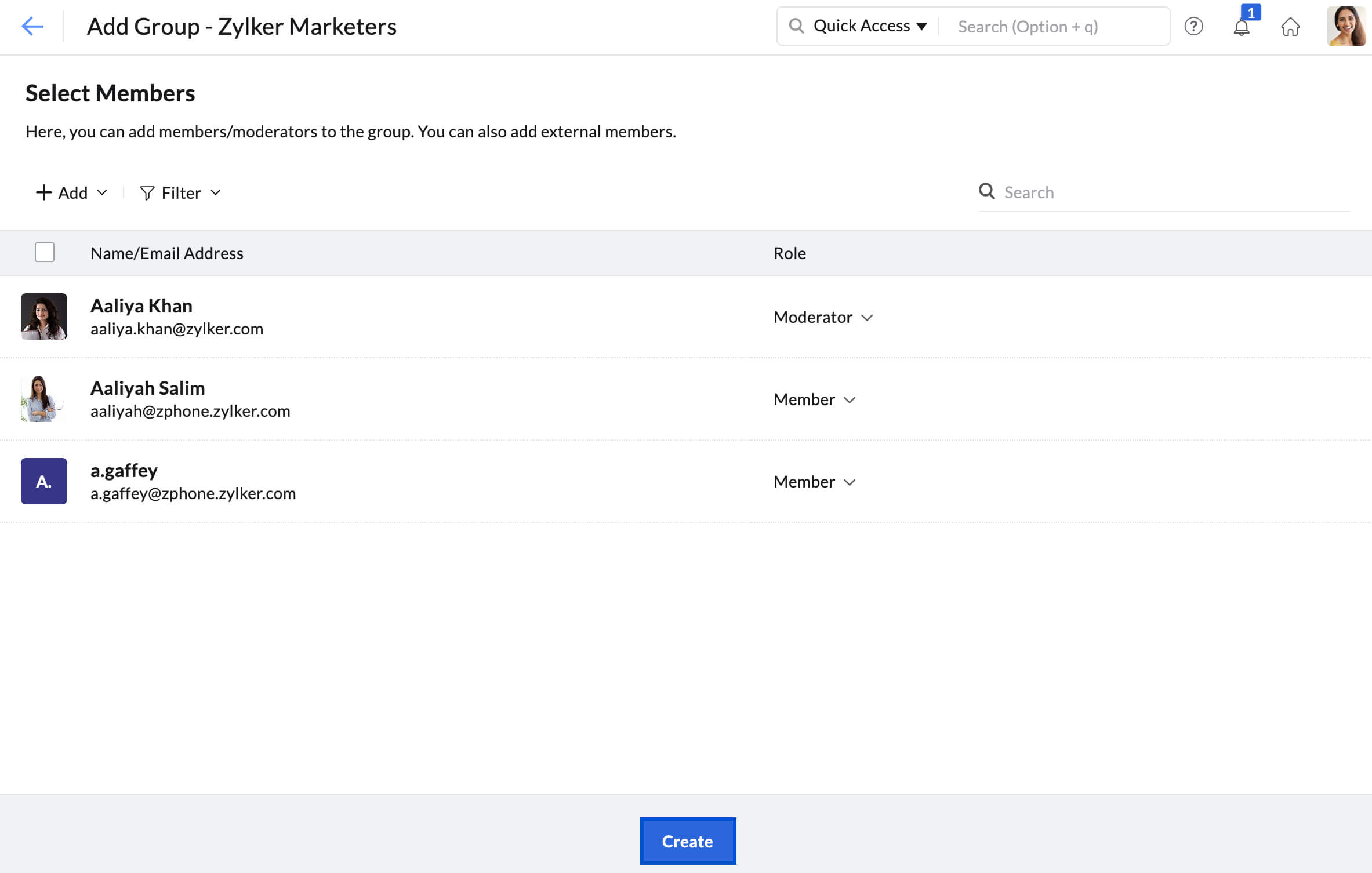
Once the groups are created, the group calendars are auto-generated and will be available in Zoho Calendar.
App Calendars
Meanwhile, you can also subscribe to calendars from Zoho Projects, Zoho Contacts (Birthday calendars), and Zoho Lens to view the calendar events using Zoho Calendar and schedule your meetings. Learn more.
Subscribed Calendars
Web URL Calendars
Web calendars are public calendars that are available on the web which can be viewed by any user. These web calendars can also be subscribed and the events can be added to your Zoho Calendar if needed. The Web URL of the calendar is required to subscribe to the calendar. Learn more.
Zoho Calendar Users' Calendars
Calendars that are created by Zoho Calendar users can also be added to your Zoho calendar. All public calendars listed by the users will be available when you enter the email address. You can choose the calendar you need to subscribe to. You can also request for individual sharing of calendars to the user in case you need to subscribe to their private calendars. Learn more.
Holiday Calendars
Zoho Calendar provides you with options to choose from as many holiday calendars as you want according to the region. Subscribe to one or more holiday calendars and get updates about the holidays followed across various countries. Learn more.
Group Calendars
If you are part of a group calendar, you are subscribed to it by default. But you can choose to unsubscribe to any group calendar, if you wish to. Go to Settings > Subscribe > Groups. Click on the group calendar you want to unsubscribe, and click Unsubscribe. Learn more.