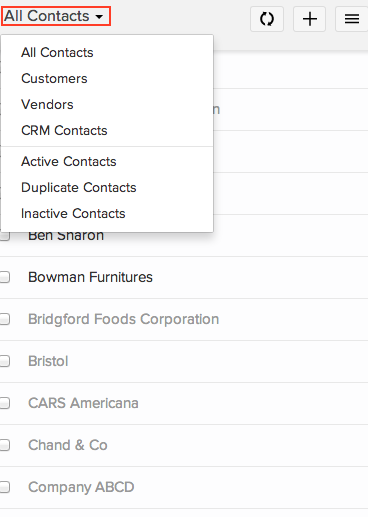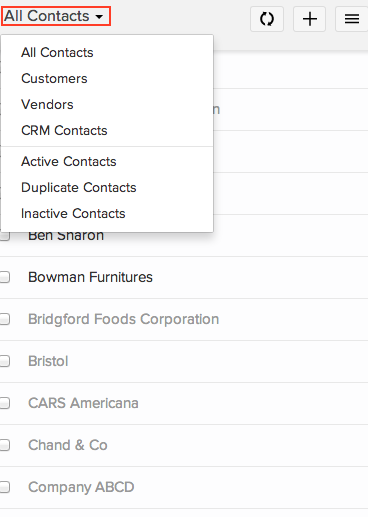How do I filter my customers/vendors?
Customers/Vendors can be filtered and viewed in two ways, either according to level of activity, or according to what category they fall under. Customers/Vendors belonging to any one such type can be viewed separately by going to the Customers/Vendors tab, clicking on the drop down arrow above the customers/vendors list and selecting the customers/vendor you want shown up on your screen. The various types are briefly explained,
1) According to Category:-
- Customers – These refer to your customers that you sell your goods/service to.
- Vendors – These refer to the vendors who supply goods/services to you.
- CRM contacts – These are the contacts that you have imported into Zoho Books from Zoho CRM.
- GAPP contacts – In case your Zoho Books is integrated with your google account, your google contacts will be shown up under this heading.
2) According to level of activity:-
- Active – Active customers/vendors are those with whom transactions are taking place or about to take place. As such, all customers/vendors have de facto Active status unless marked inactive.
- Inactive – This status is assigned to the customers/vendors who have been manually marked as inactive, or whose transactions have been transferred to a Master customer/vendor after merging.
- Duplicate – This refers to contacts which have been duplicated. These are commonly created when contacts already existing in Zoho Books are imported from Zoho CRM