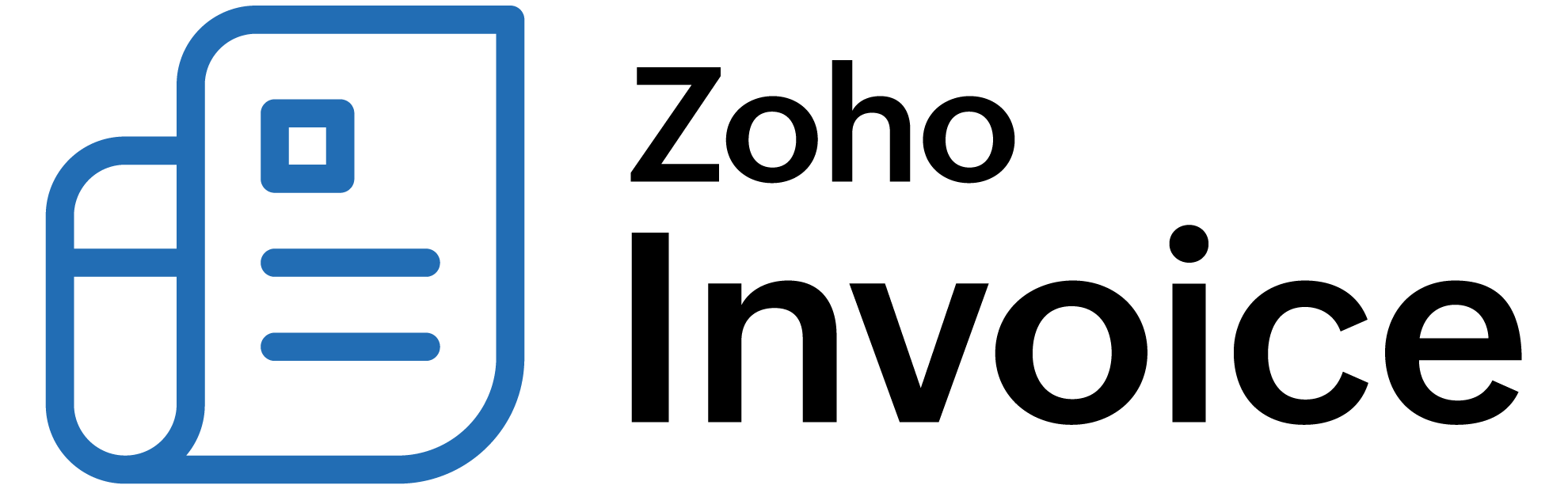
How do I customize reports in Zoho Billing?
In Zoho Billing, you can customize your reports to view the data you want. You can filter all your reports by the following criteria:
- Date Range - You can choose a date range to run reports for specific periods.
Note: You can also filter some reports based on subscription-items.
In some of the reports, you’ll have the option to compare the report data based on plans or subscription items. Here’s how:
- Click the required report.
- Click Compare above the graph.
- Select the basis of comparison.
- Select the plans/subscription items you want to compare.
- Click Compare.
You will be able to view the comparison graph for the desired subscription items/plans.
Note:The following reports will also have the option to set an expected value, based on which you can check the performance of your product clearly:
- Signups
- Activations
- Active Customers
- Net Customers
- Net Cancellations
- Trial to Live Conversions
- Average Sales Cycle Length
- Upgrade Details
- Downgrade Details
To set an expected value:
- Click the required report.
- Click Set Expected (Report Name) above the graph.
- Enter the expected amount.
- Click Apply.
You can click Reset to remove the set value from the report.
Zoho Billing offers you the option to customize some of the reports based on other criteria as well.
To customize them:
- Select the desired report.
- Click Customize Report at the top.
- Select the desired fields.
- Click Run Report.
You will be able to view your report with the desired data.
 Thank you for your feedback!
Thank you for your feedback!